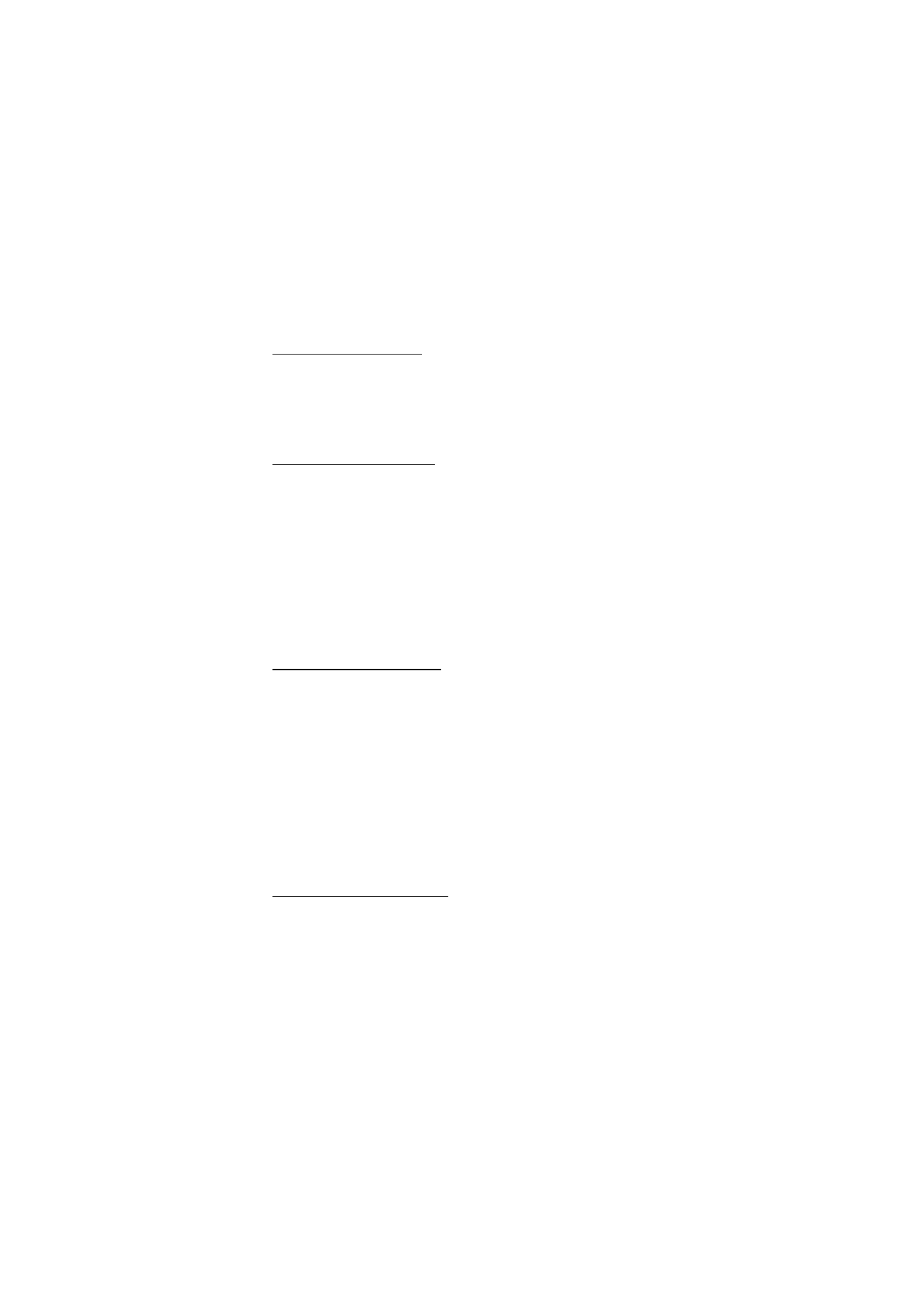
■ Audio messages
With this menu, use the multimedia message service to create and send
a voice message in a convenient way. Multimedia messaging service
must be activated before you can use audio messages.
Create an audio message
1. Select
Menu
>
Messaging
>
Create message
>
Audio message
. The
recorder opens. To use the recorder, see “Voice recorder,” p. 83.
2. To view the available options, select
Options
.
3. Enter the recipient’s phone number in the
To:
field. To retrieve a
phone number from
Contacts
, select
Add
>
Contact
. To send the
message to multiple recipients, add the desired contacts one by one.
To send the message to persons in a group, select
Contact group
and
the desired group. To retrieve the contacts to which you recently sent
messages, select
Add
>
Recently used
.
4. To send the message, select
Send
.
Receive an audio message
When your phone receives audio messages, the number of messages and
the text
messages received
is shown. To open the message, select
Play
;
or if more than one message is received, select
Show
>
Play
. To listen to
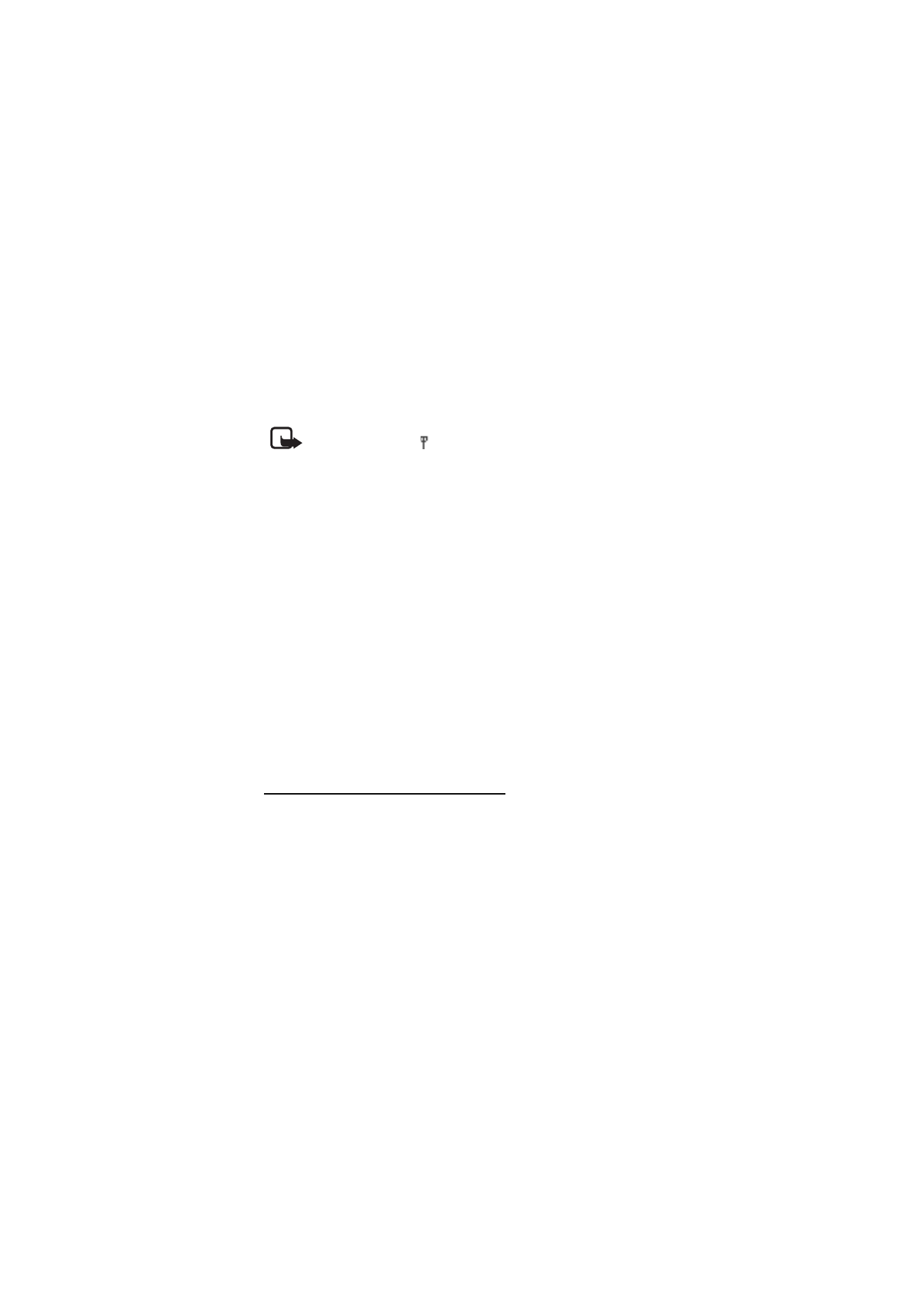
M e s s a g i n g
38
the message later, select
Exit
. Select
Options
to see the available
options.