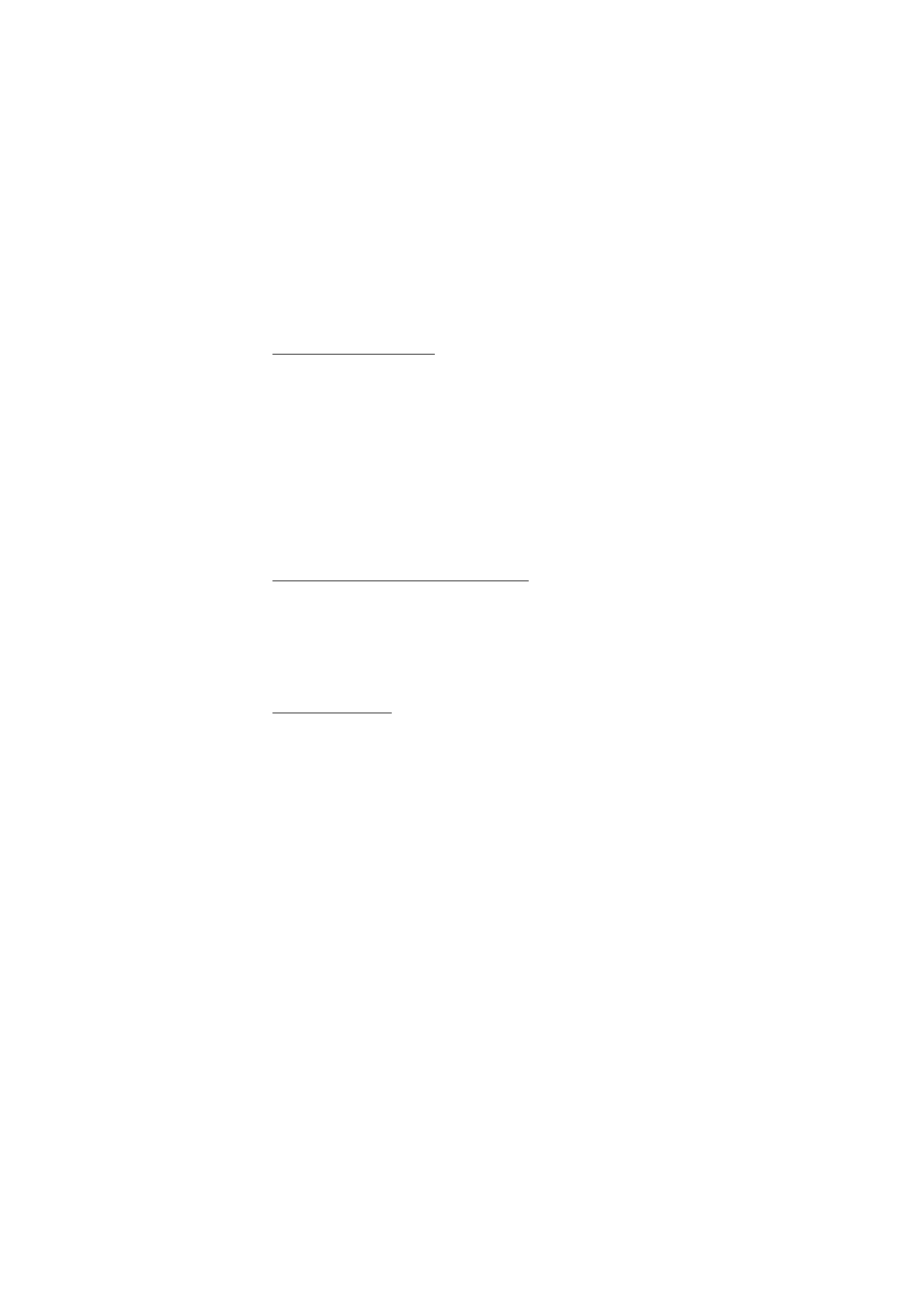
■ Callback requests
If you make a one-to-one call and do not get a response, you can send a
request for the person to call you back.
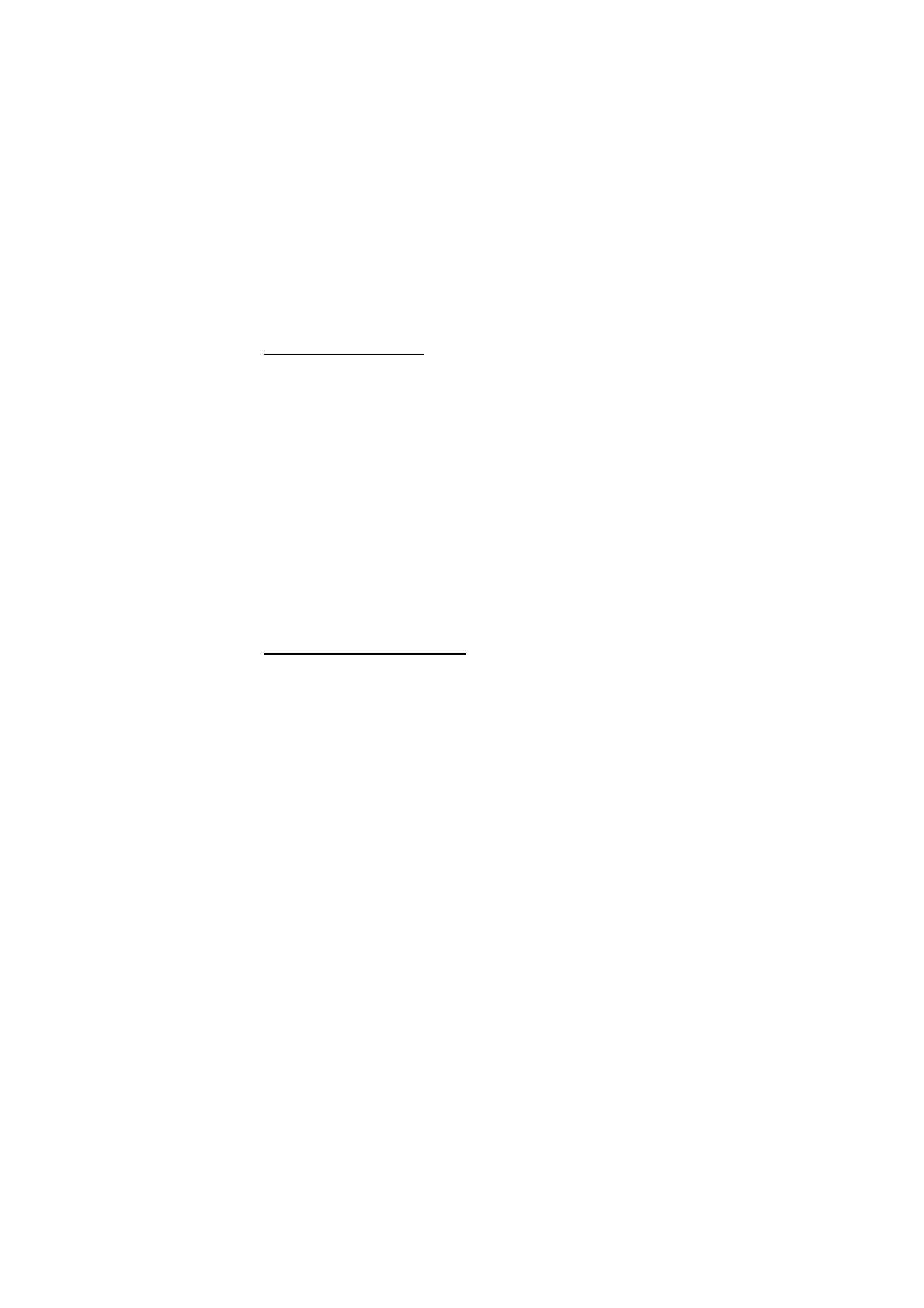
P u s h t o t a l k
88
Send a callback request
You can send a callback request in the following ways:
• To send a callback request from the contacts list in the
Push to talk
menu, select
Contacts list
. Scroll to a contact, and select
Options
>
Send callback
.
• To send a callback request from
Contacts
, search for the desired
contact, select
Details
, scroll to the PTT address, and select
Options
>
Send callback
.
• To send a callback request from the channel list in the
Push to talk
menu, select
Channel list
, and scroll to the desired channel. Select
Members
, scroll to the desired contact, and select
Options
>
Send
callback
.
• To send a callback request from the callback request list in the
Push
to talk
menu, select
Callback inbox
. Scroll to a contact, and select
Options
>
Send callback
.
Respond to a callback request
When you receive a callback request,
Callback request received
is shown
in the standby mode. Select
View
. The list of contacts who have sent you
callback requests is shown.
To make a one-to-one call, press the PTT key.
To send a call request back to the sender, select
Options
>
Send callback
.
To delete the request, select
Delete
.
To view the sender's PTT address, select
Options
>
View PTT address
.
To save a new contact or to add the PTT address to a contact, select
Options
>
Save as
or
Add to contact
.